Table of Contents
Steps to integrate PayPal Client Id and Secret Key #
Go to **PayPal Developers Website** home page.
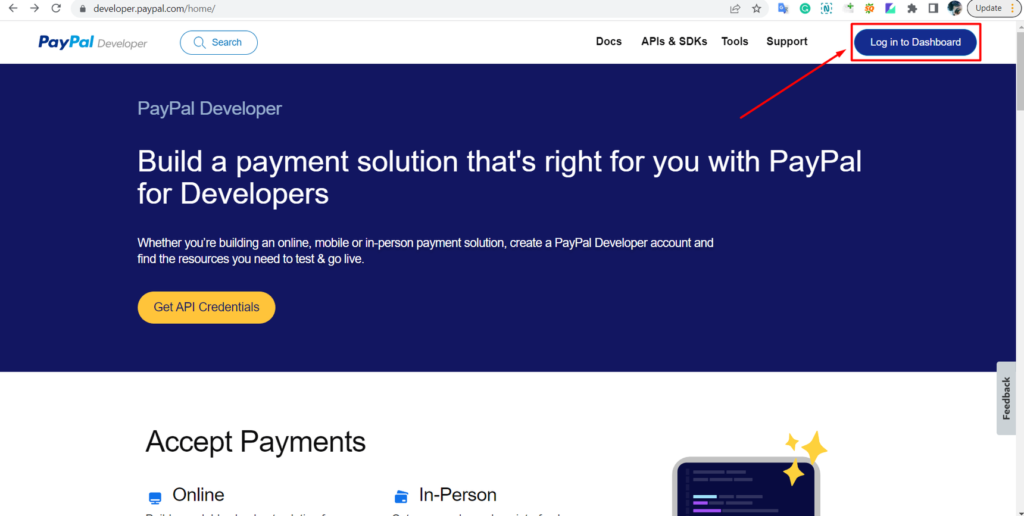
Then Login to the dashboard.
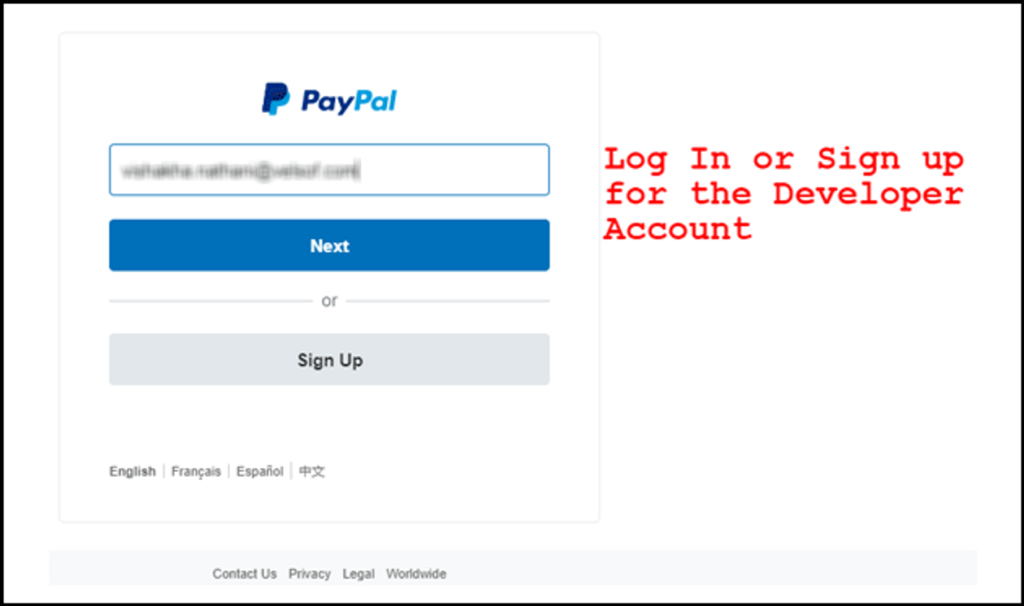
You can log in with your mobile number using OTP and set up your profile by adding basic details.
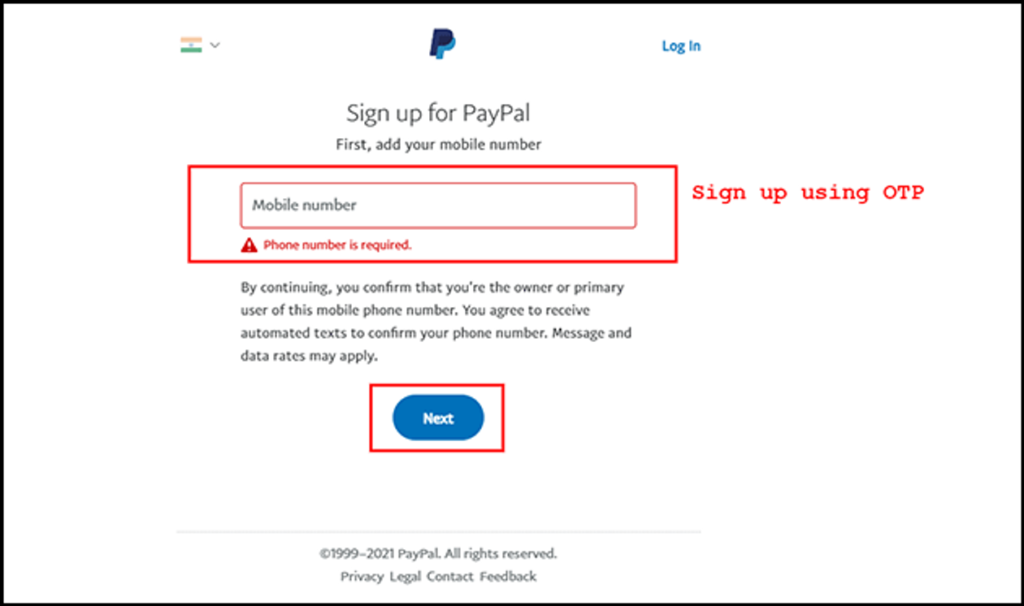
Go to “[Your Name]”, then go to “Dashboard” in the top right corner. You will get an option to “Create App “. Create your new app.
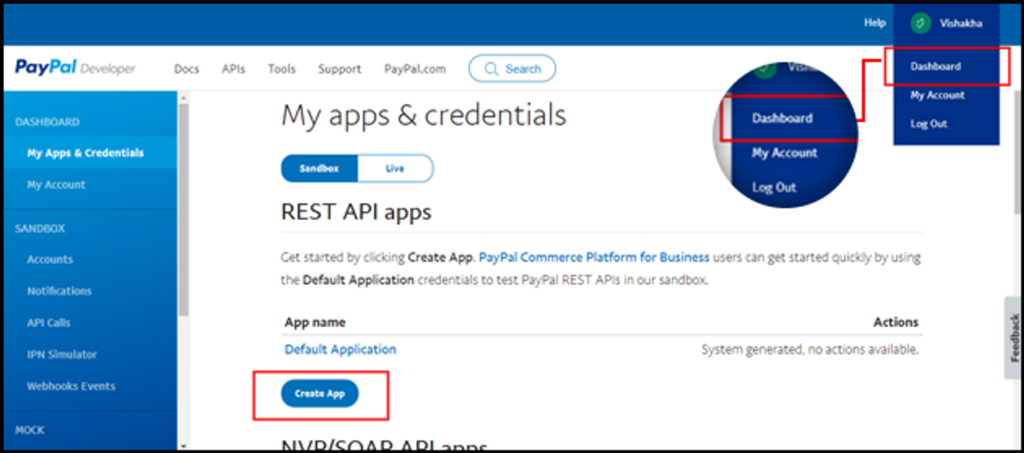
Fill in the details for the new app and create a new app. A new screen will open.
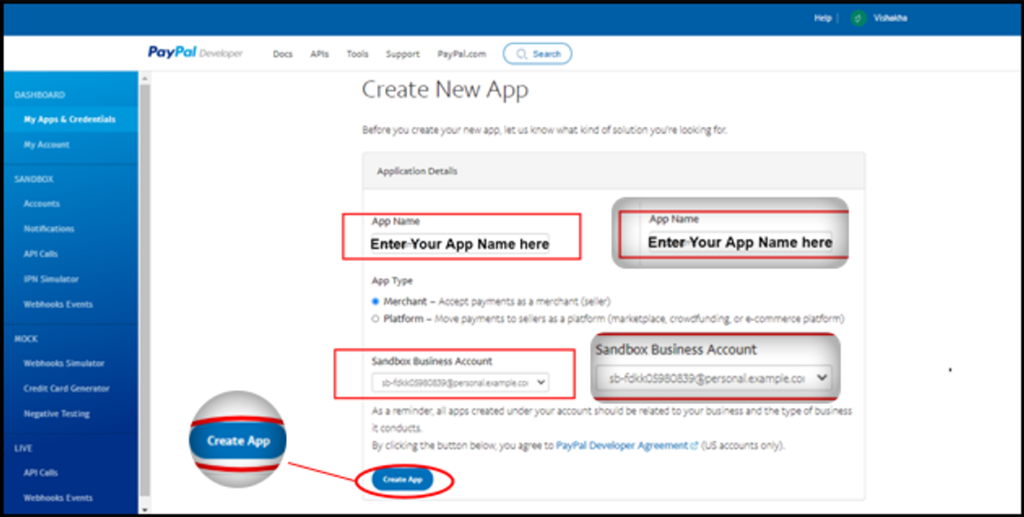
On the next page, you will be able to see your PayPal Client Id and secret.
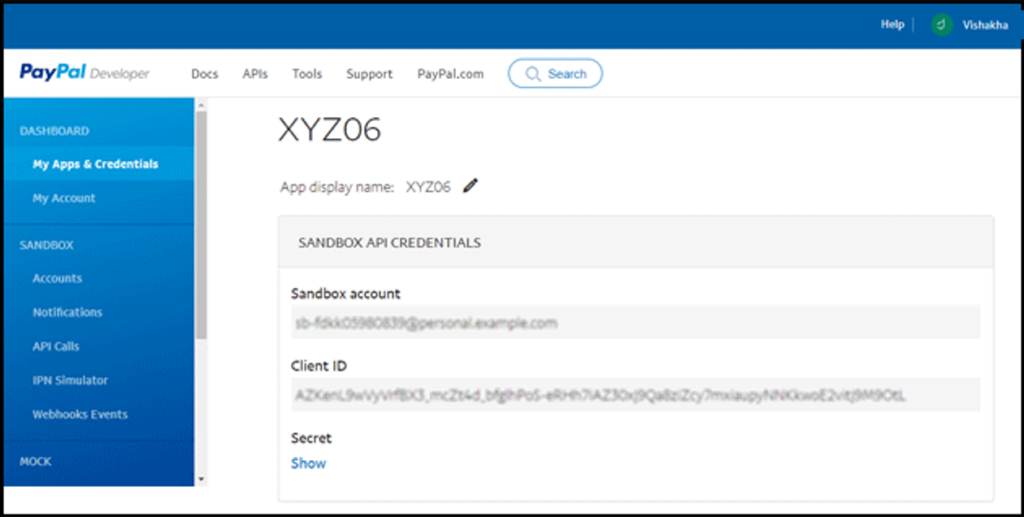
💡 PayPal API host : https://api-m.paypal.com
**Note:
Make sure you use your Keys in Live Mode on PayPal**
If you are having trouble with PayPal recognizing the API keys you've copied. Here are some troubleshooting steps you can try:
- Double-check that you've copied the keys correctly. Sometimes extra spaces or characters can accidentally be included when copying and pasting, so make sure the keys are exactly as they appear in your PayPal account.
- Ensure that you're using the correct API keys for the environment you're testing in. PayPal has separate API keys for their sandbox and live environments, so make sure you're using the appropriate set of keys for the environment you're currently testing.
- Check that you've enabled the necessary permissions for the API keys you're using. Depending on what you're trying to do with the PayPal API, you may need to enable specific permissions or features for your API keys to work properly.
- Contact PayPal Support if Keys are still not working after trying all above steps.



