Subscriptions #
You can check your current subscription. You can check your account's current balance, and you can even add your card to purchase credits for your account.
Check Subscription #
After the successful login, please click on the top-left profile icon and go to the ‘My account’ from there.
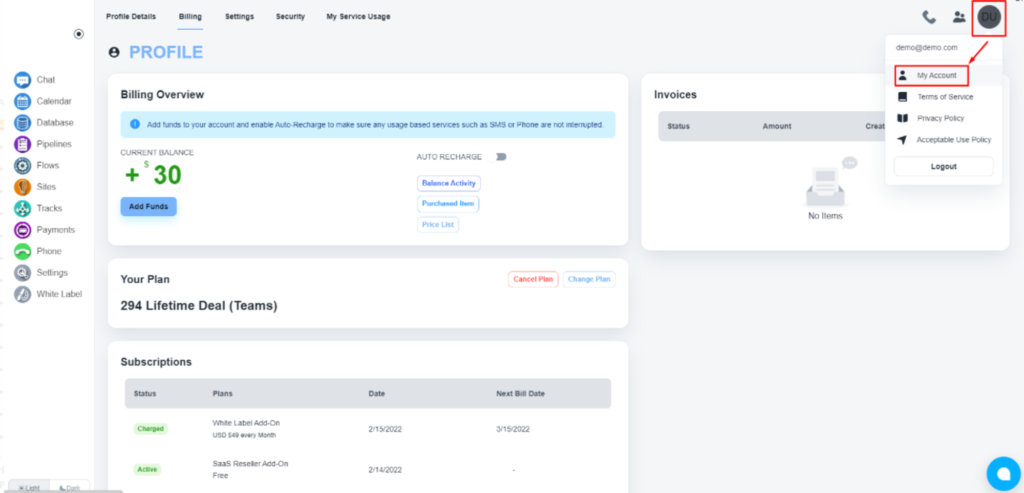
Now, click on the ‘Billing’ tab to get details of your account balance, credit card/s, and subscriptions.
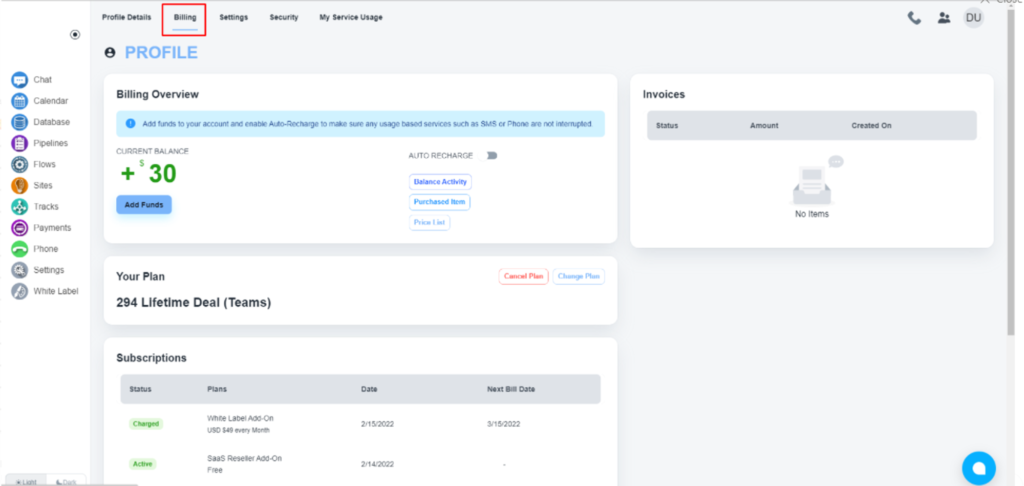
This part shows the subscription details and the next billing date, if you have any.
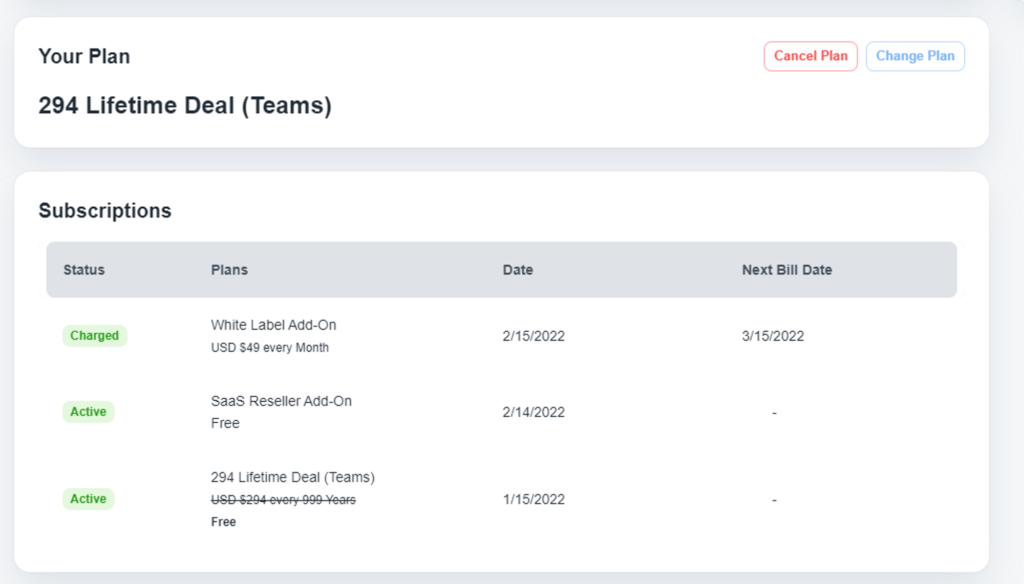
Upgrade/Cancel Subscription #
After logging into your ‘Billing’ section, you will get these two buttons to cancel or upgrade your subscription plans under the' Your Plan' area.
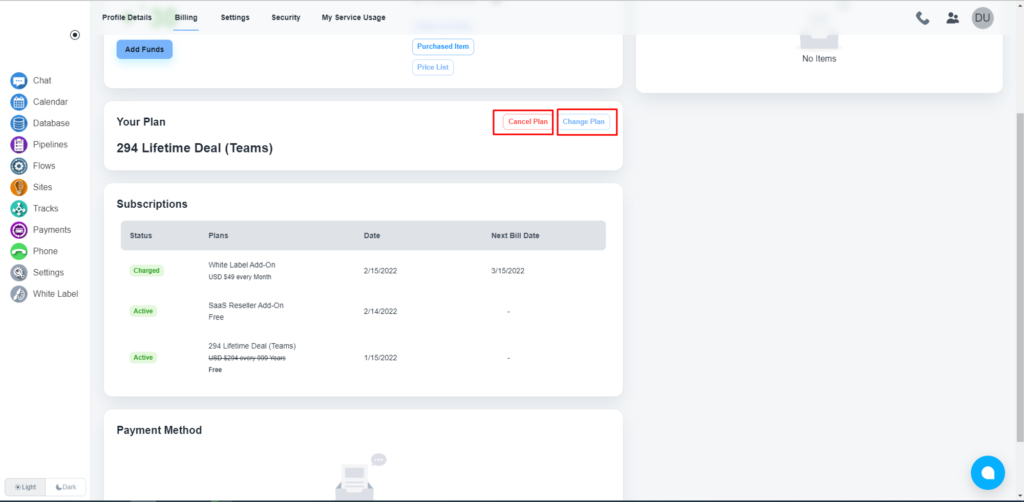
Billing Overview #
You will get the billing overview at the top of the billing section.

There are three buttons for different actions.
- The first button, ‘Balance Active,’ is to get details of billing history.
- The second button, ‘Purchase Item,’ is to get the list of purchased items beyond the subscription.
- The third button, ‘Price List,’ is to get the list of add-ons prices.
Add credit card #
At the bottom of the billing section, you will get the option to add credit card/s to your account to recharge your account.
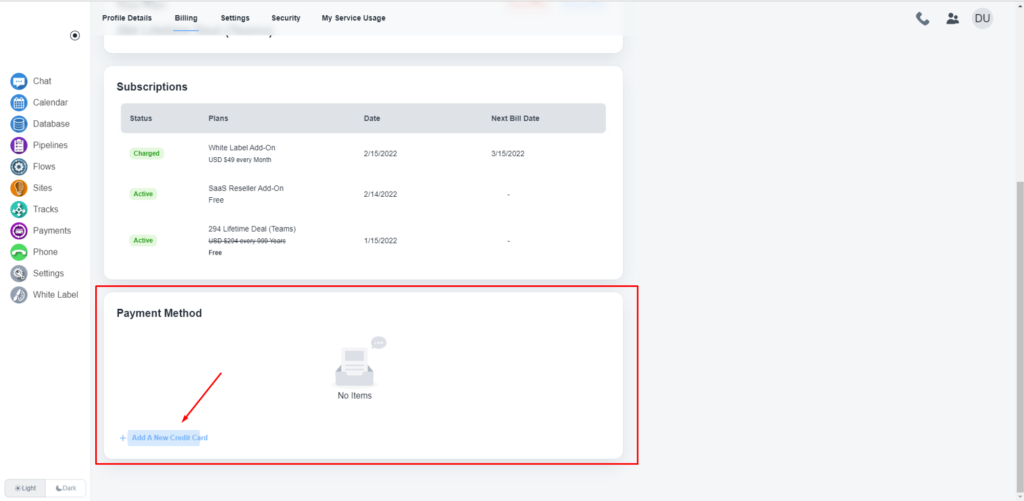
Auto recharge #
System offers you the feature to auto-recharge your account to ensure any usage-based services such as SMS or Phone are not interrupted. You only need to enable this toggle to activate the auto-recharge service.
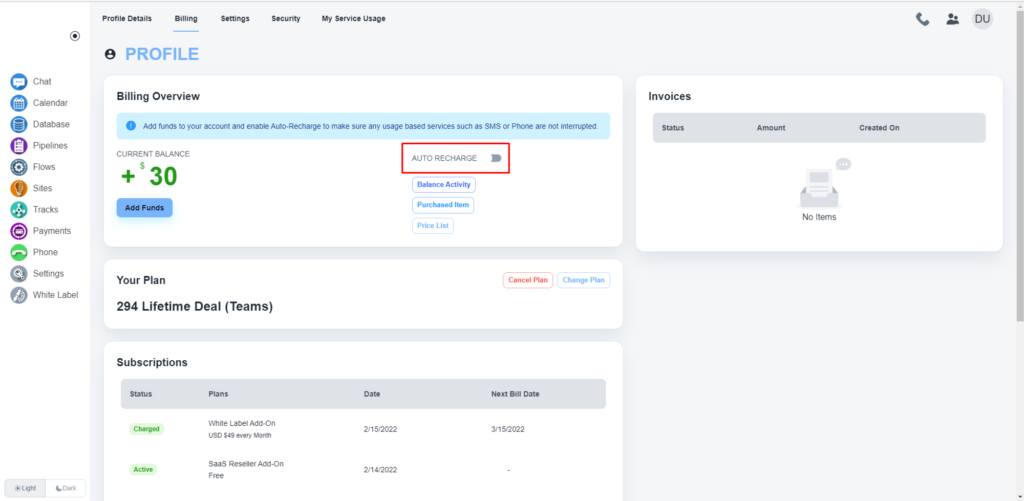
You can set the recharge amount and the breaking point to recharge.
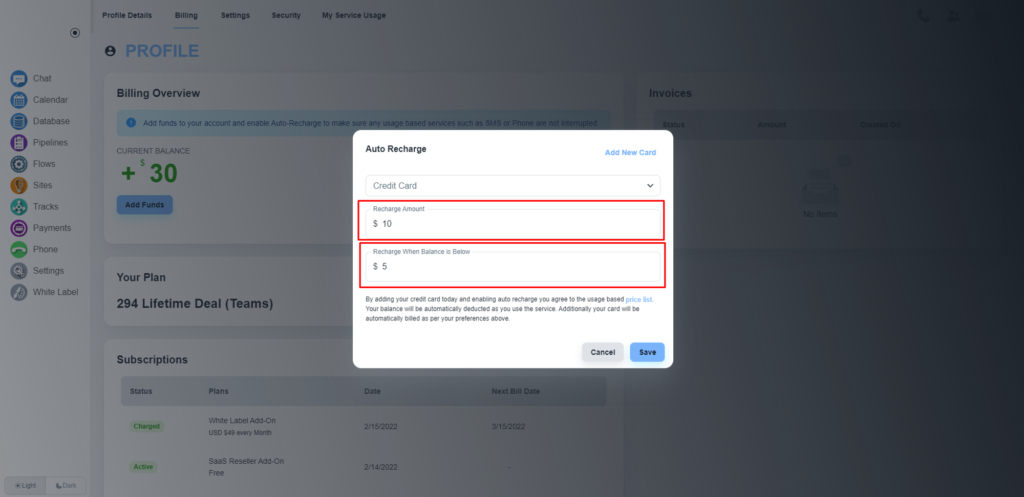
💡 To activate the ‘Auto-Recharge’ feature, you must have to add a credit card first.



