How to POST data into your CRM from third party integration using Pabbly?
For example you have 3rd party integration with Pabbly and you are getting data from 3rd party and would like to load this data into your CRM. This article will show you step by step guide on how to that.
- You have to create a Track in your CRM system
Tracks show you the 'Path' connecting your contacts/leads/customers/callers flow through across all your Websites, Forms, API's, and Phone Numbers.
**How to create a Track?
-** Go to Track and Click on Add Track as mentioned in below screenshot:
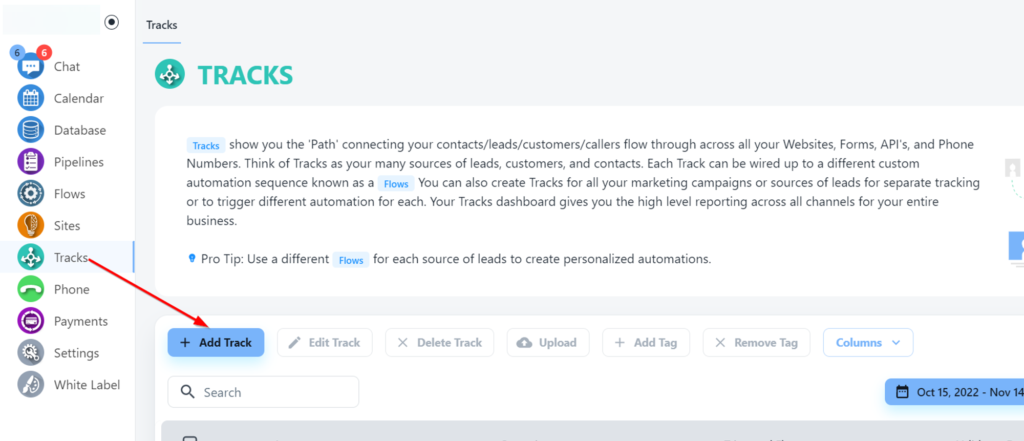
Once you click on Add Track you will see a pop up to choose what you would like to add in Track. In this example we would like to create a contact using 3rd party integration. So we are selecting Contacts as a Track
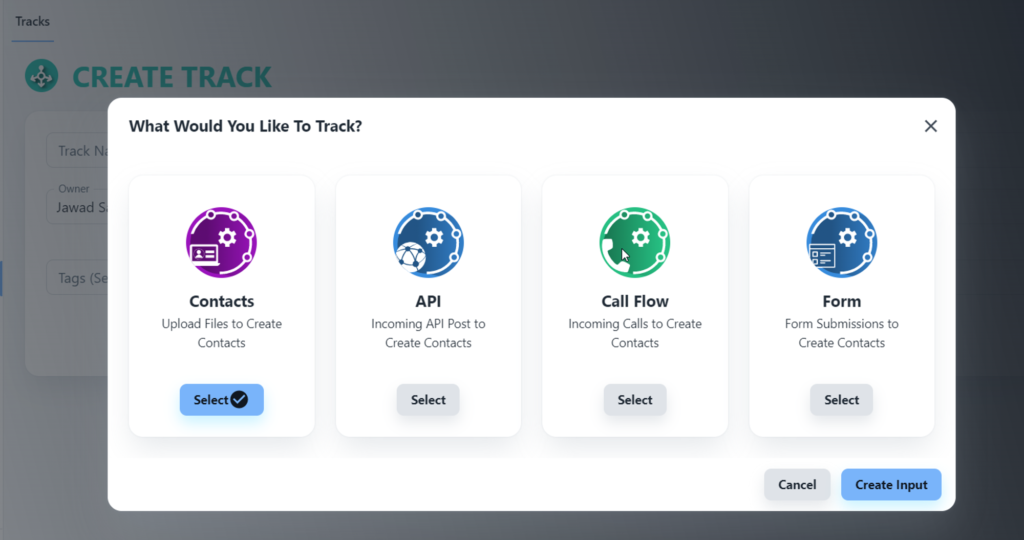
Once you select contact, click on Create Input Button
You will see below screen where you can provide a name to your Track:
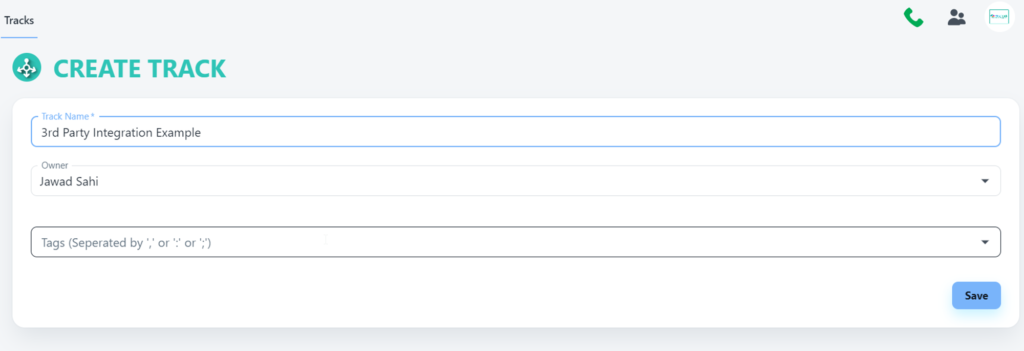
Once you provide the name, then click Save
Once Track is saved, you can search your Track using search bar by providing the name of the Track:
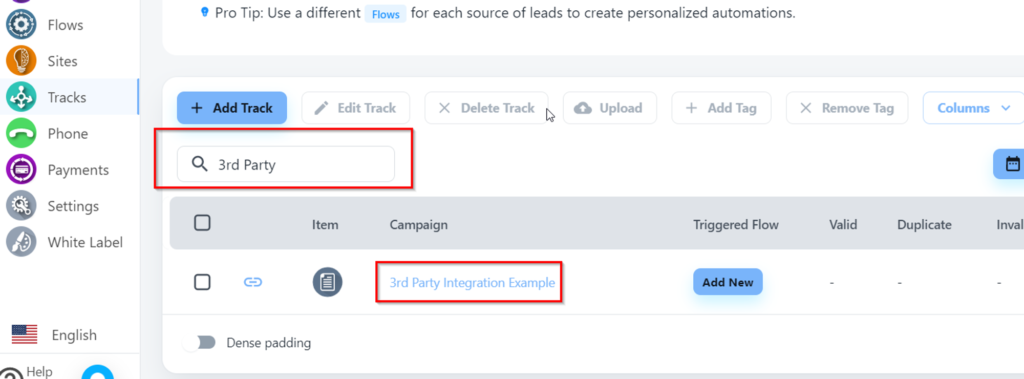
From here you need to click on Integration Instruction Button to see the details for API which you can use in Pabbly to POST data into your CRM system. Check below screen shots:
Click on below link:
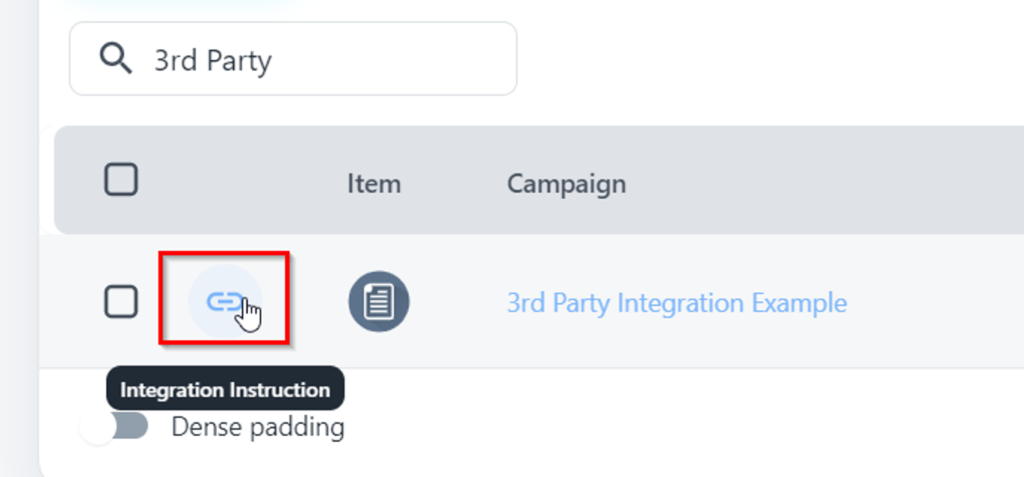
You will see below pop up where you need to select “Api Integration Tab” and then Click on button called “Custom API Documentation”
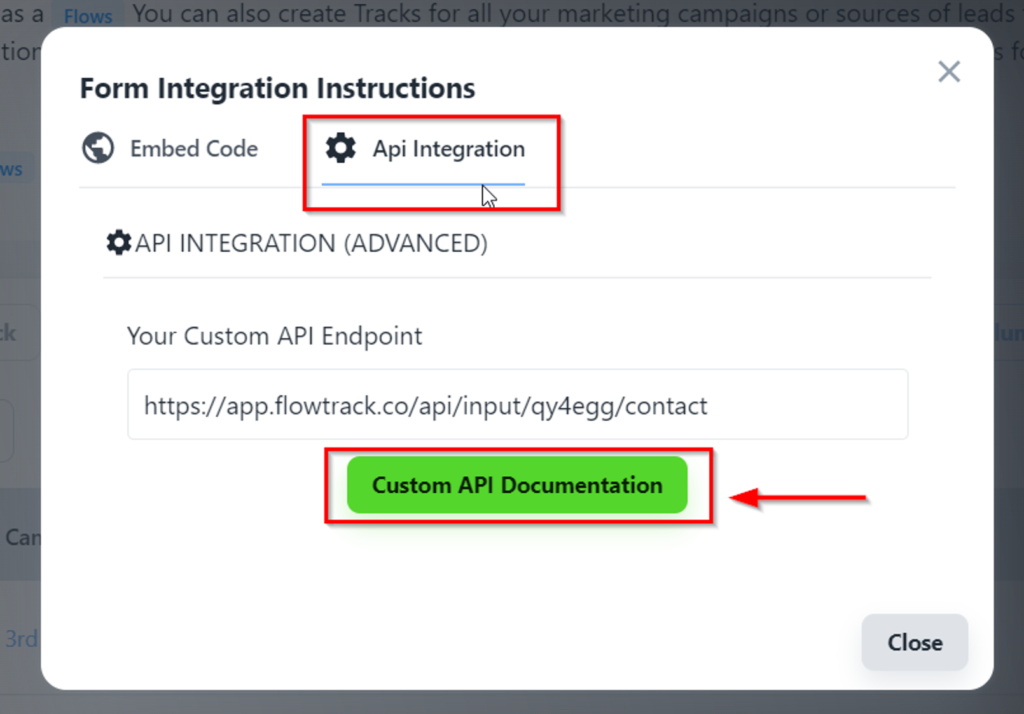
Once you click on “Custom API Documentation” button you will see below page:
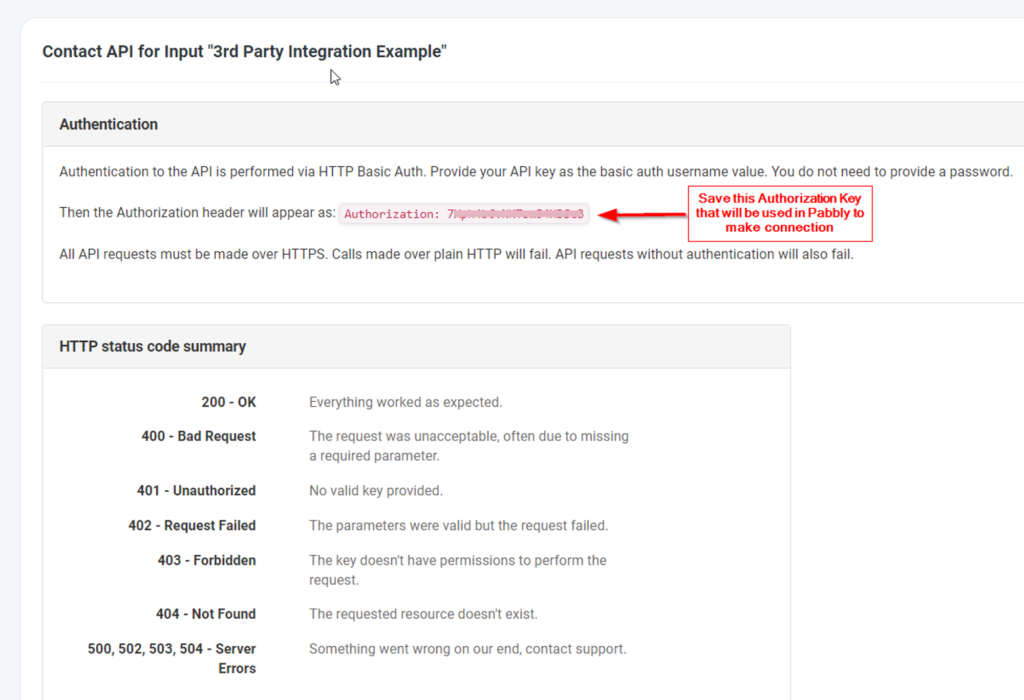
You will also see below details on this page regarding field names. As we are creating contact using 3rd party so we need to check details for create contact fields. Check below screenshot:
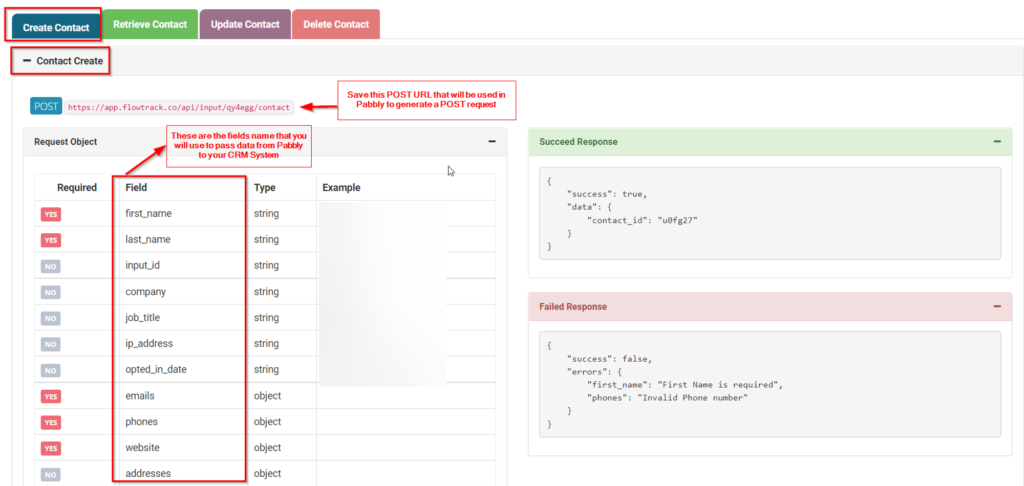
Once you have all the details required from your CRM side. Now move towards to 3rd party integration side where we need to use all these details.
In this example we are using Pabbly and we would like to create a contact/lead that is coming from Facebook → Pabbly and then from Pabbly → to your CRM.
Go to Pabbly and set your Trigger with 3rd party whatever you would like to set. In this example we are setting Facebook Lead Ads as a Trigger in Pabbly. Check below screenshot:
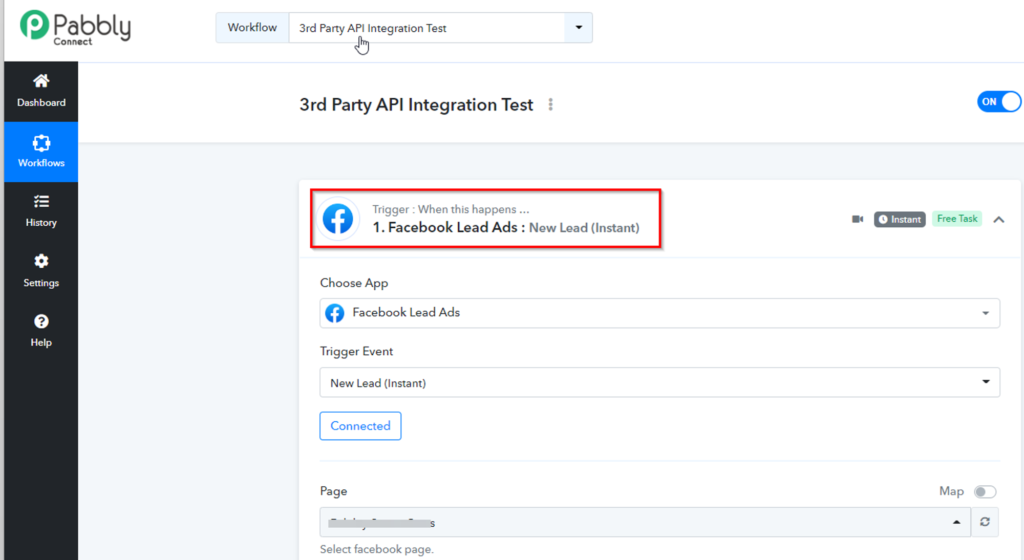
On STEP 2, as a action step:
Select API by Pabbly, use POST Event as mentioned in below screenshot:
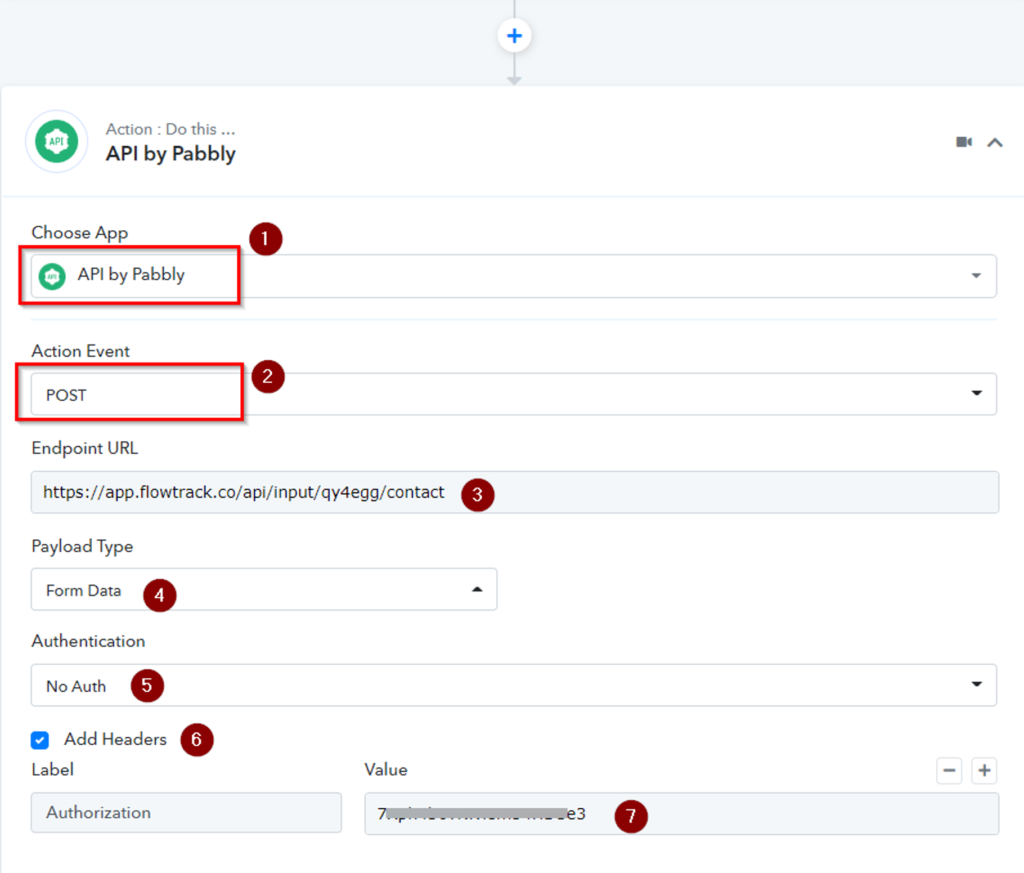
Below are the details of numbering mentioned on above screenshot
- Choose App → API by Pabbly
- Action Event → POST
- Endpoint URL → That you have saved from this step
- Payload Type → Form Data
- Authentication → No Auth
- Check Mark on Add Headers
- Add Label and Value for Authorization. The Authorization value you saved from this step
Now map your fields as mentioned that are coming from Pabbly Trigger Step into Action step as mentioned in below screenshot:
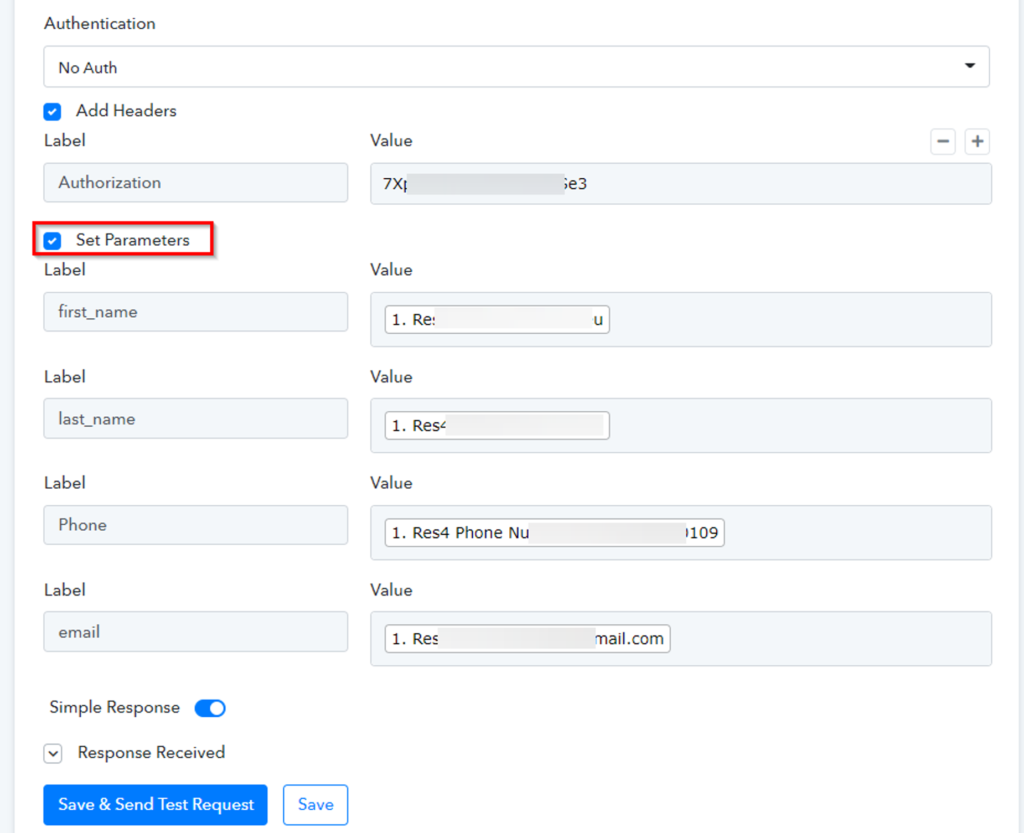
Once that is done. You can test your Pabbly Workflow and you will see contact will be created into your CRM coming from Facebook Leads Ads → Pabbly → CRM.



