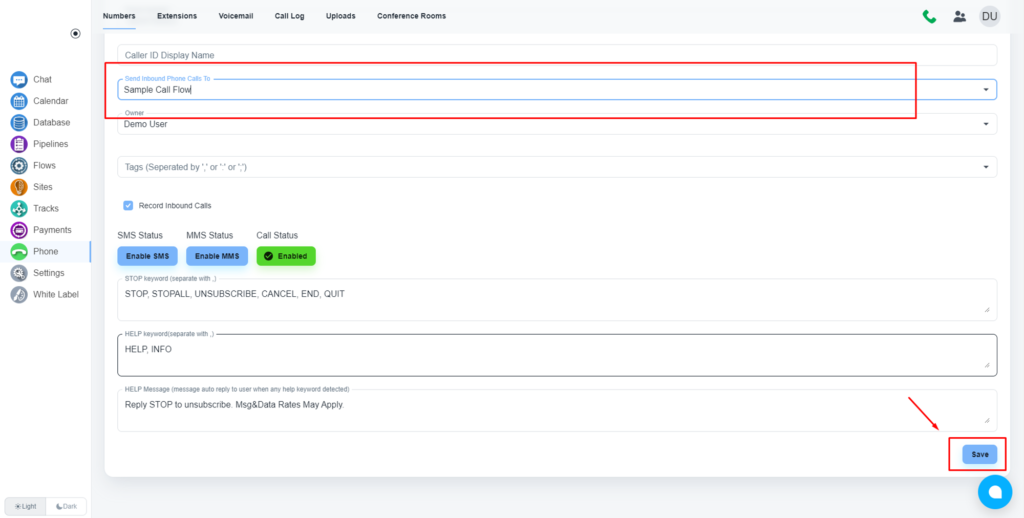Steps to create a call flow #
Create a flow #
Load the flow builder #
Navigate to the flow builder by clicking the “Flows” on the left side menu. Then when you have the flow page open you will see a link to “Flows” on the top of your page, please click that. Click on the ‘Create Flow’ button.
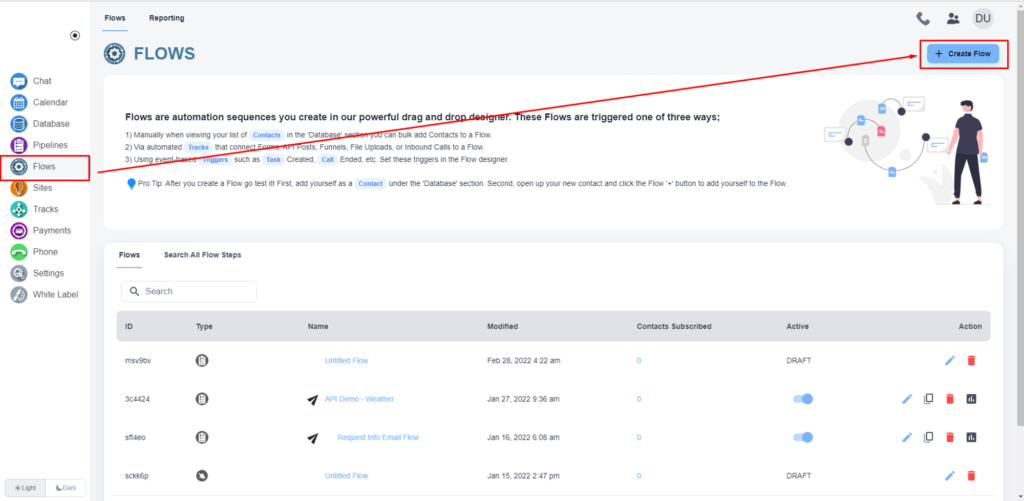
The system will pop up a message box, and you will have to select the third option, 'Incoming Phone Calls'. Now, click on the ‘Select’ button.
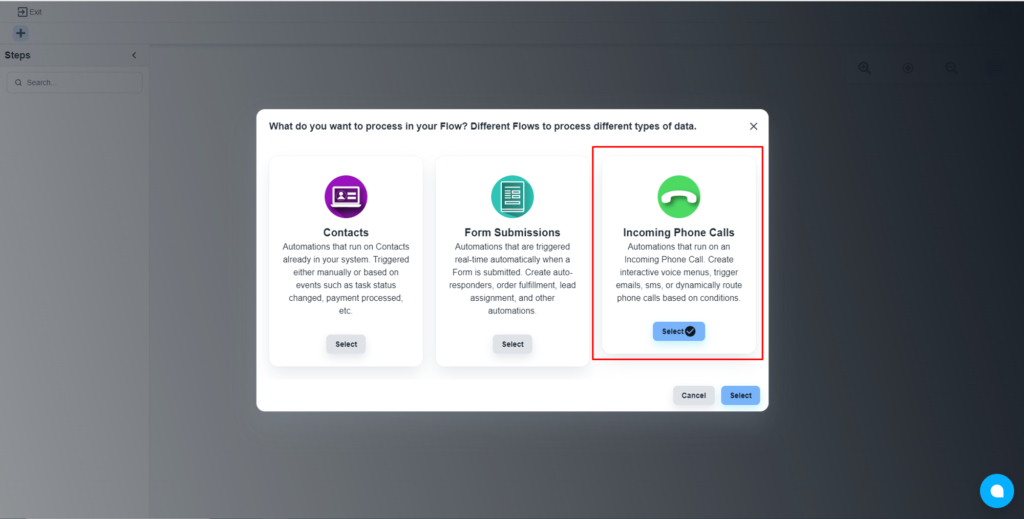
Drag and drop to build flow #
Drag and drop elements on the flow builder to add steps
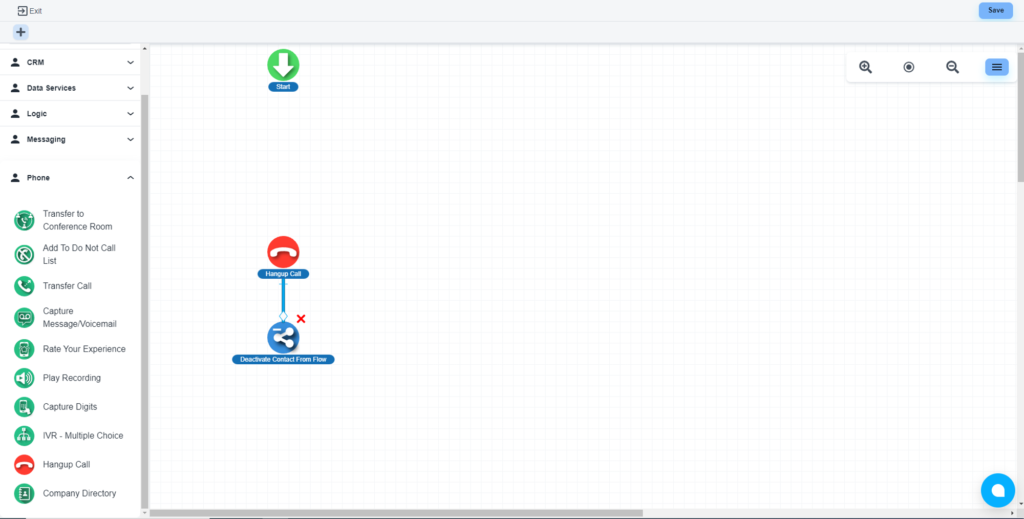
💡 Video guideline on automation flow
Save the flow #
After completing the design works, please click on the ‘Save’ button
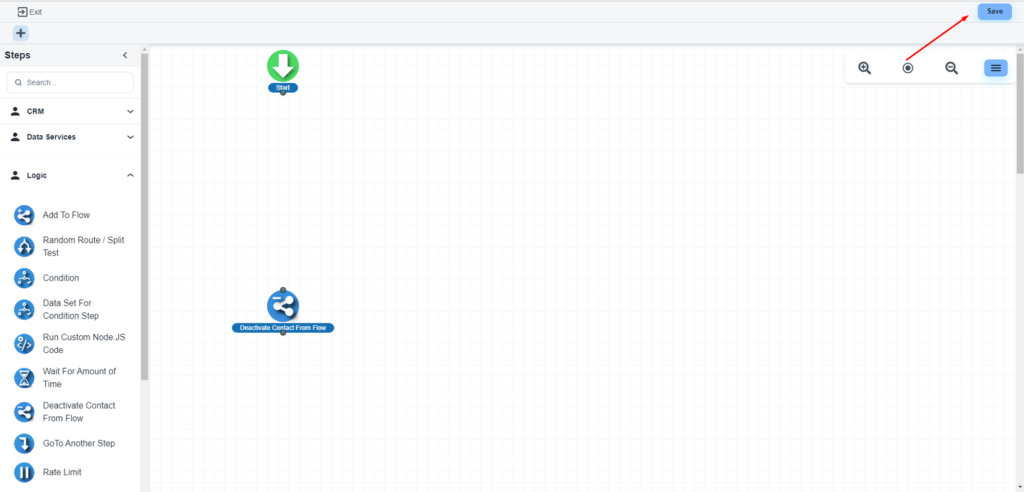
Publish the flow #
The system will allow you to set a name for the flow and publish the flow.
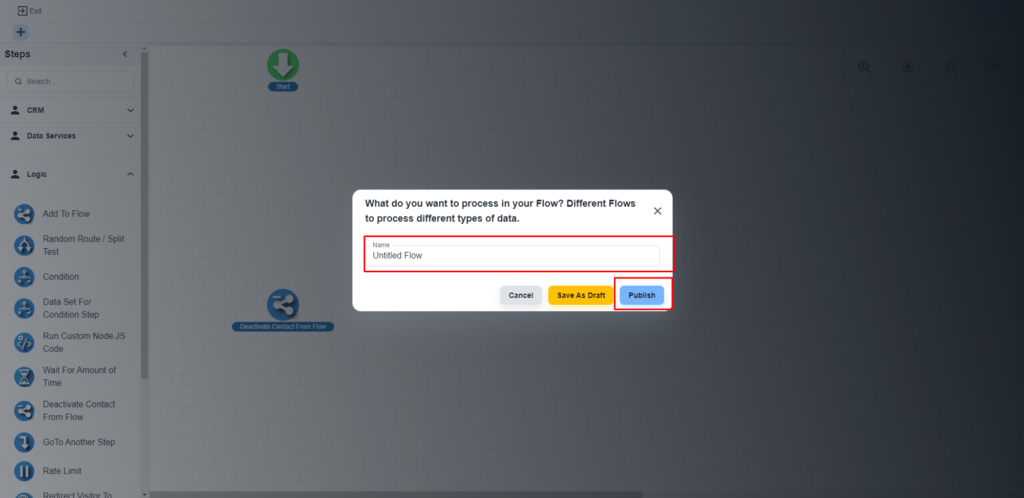
Connect the flow to a number #
Open the phone numbers section #
Please navigate the phone number section by clicking on the ‘Phone’ on the left-side menu. When the page is open, click the ‘Numbers’ button on the top menu.
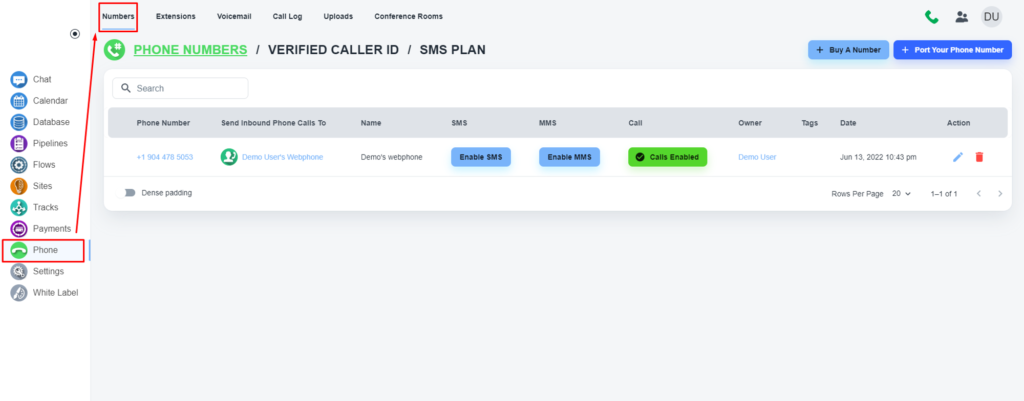
Edit the phone number #
Please, select your concerned phone number, and open it in ‘Edit’ mode
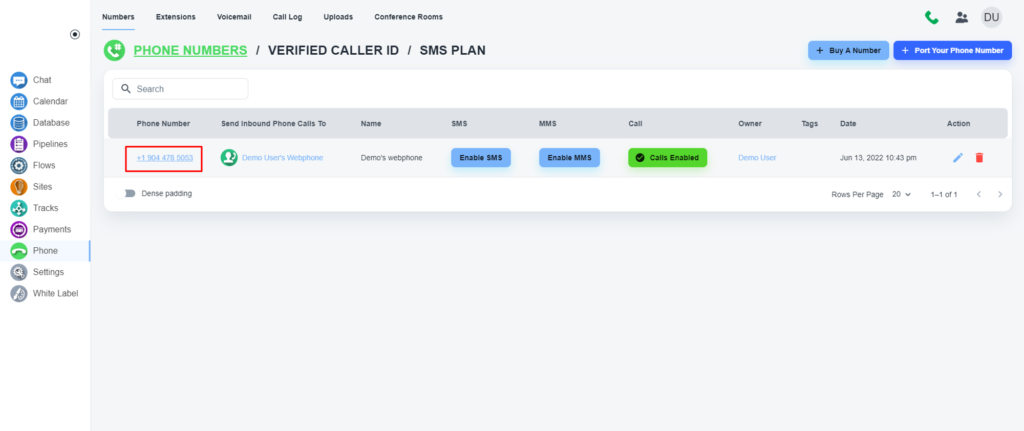
Connect the flow #
Please, select the ‘Send Inbound Phone Calls To’ dropdown, and the system will provide you with a list containing existing call flows. Please, select your concerned flow.
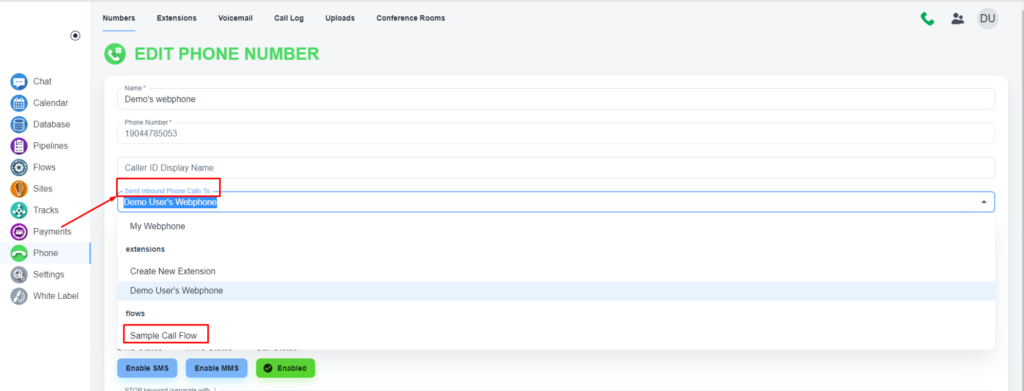
Save the process
Now, click on the ‘Save’ button to save the changes