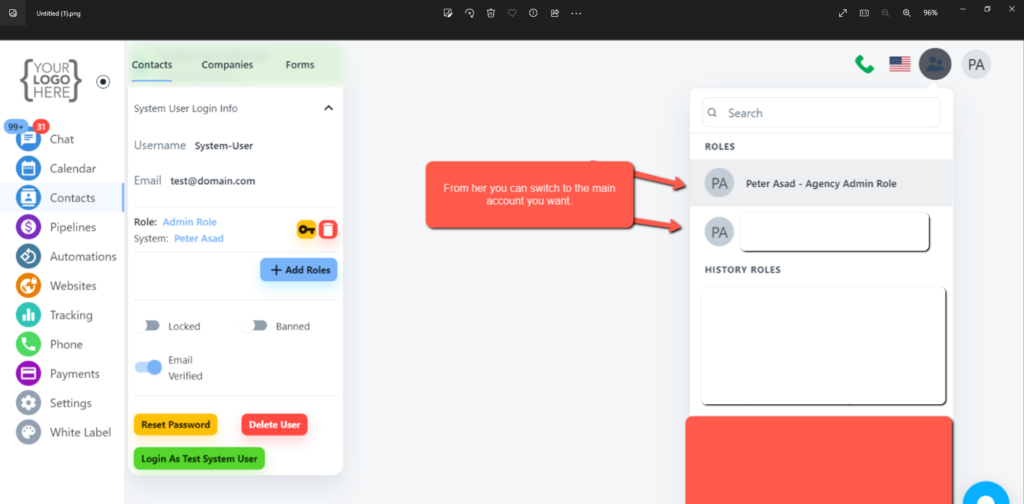Table of Contents
Switch Between Account #
- First you have to navigate to the Contact/Database from the very left side.
- Then You have to select the account you want to switch into.
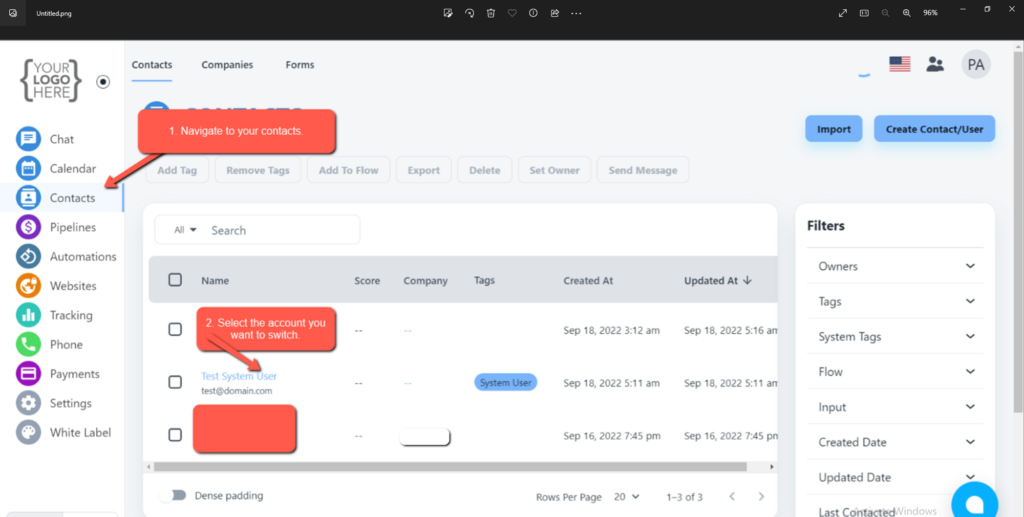
- When you select that account then that account details will be open.
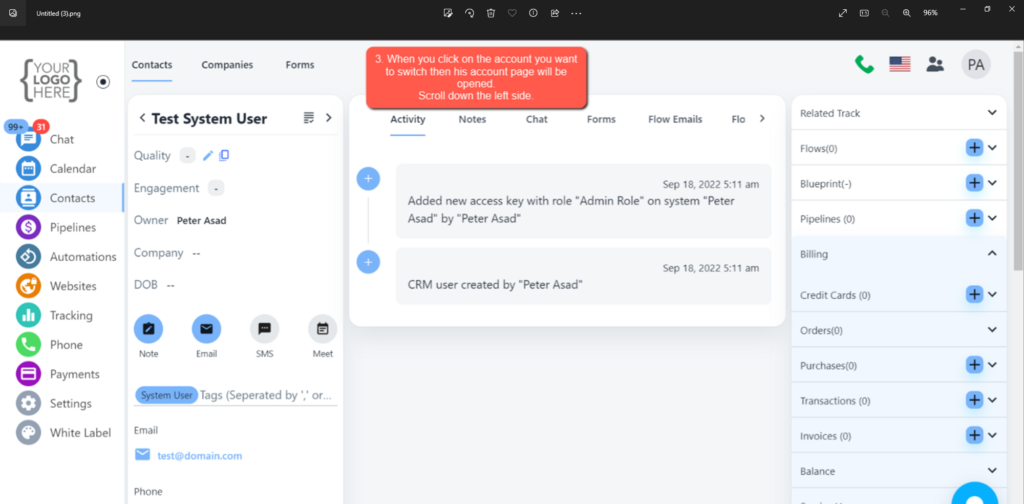
- Now Scroll down to the page and check the left side there you will see the login as XYZ button click on that.
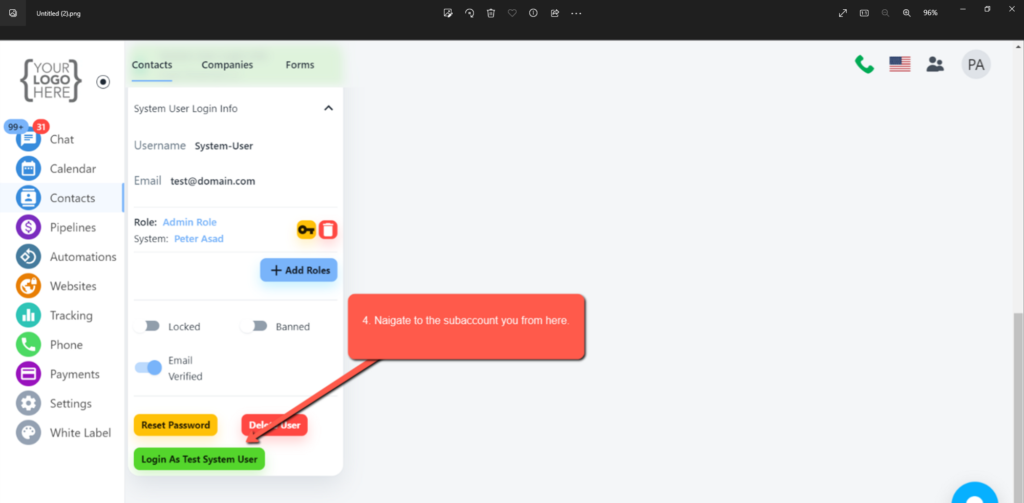
- When you click on this login as button then it will switch the account.
- You can re-switch from the account from below help screenshot.