Steps to create a user as a team member #
Create a role #
Please, navigate to the ‘Settings’ on the left menu bar. Once the page is opened, please click on the ‘Role’ menu on the top bar.
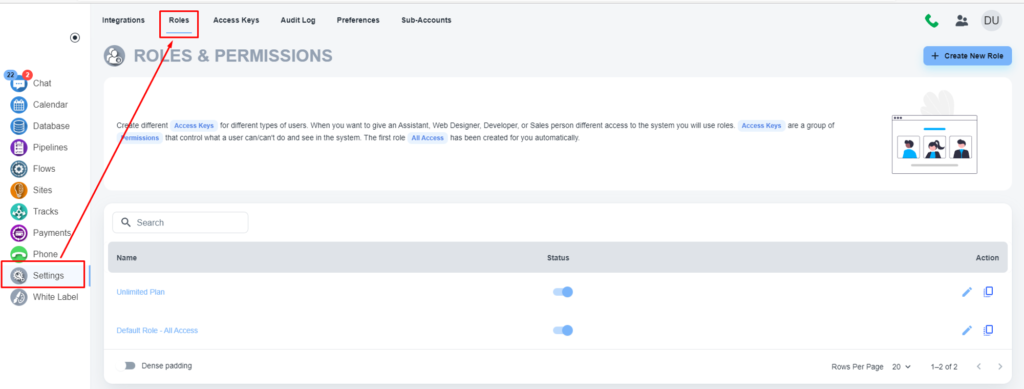
Please, click on the ‘Create New Role’ button to create a role
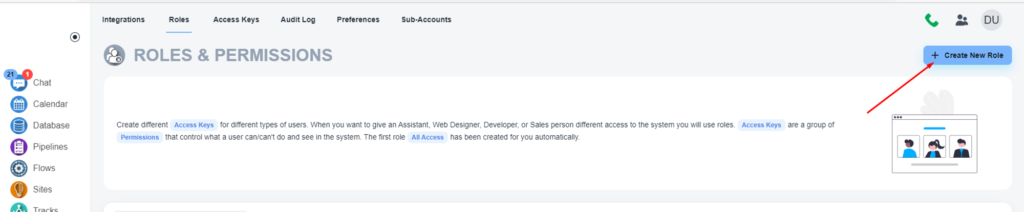
Please, provide the access as per your requirements
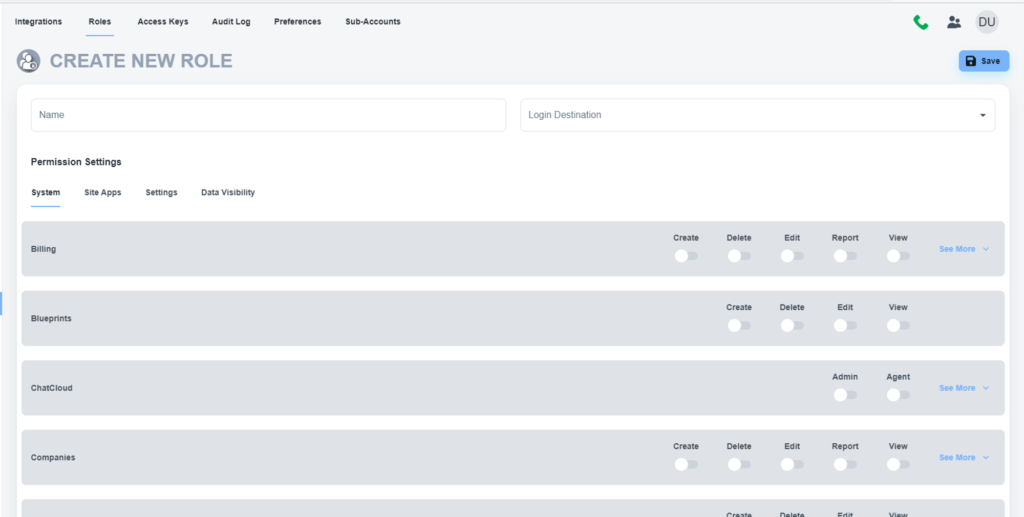
<aside> 💡 No need for this step if you want to provide users with full access to your account. Please use the ‘Default Role - All Access’ .
Create a contact for your user (optional) #
Please, create a contact for the user if you don’t have that already. Please, click on the ‘Database’ menu on the left menu bar. Once the page is loaded, click on the ‘Create Contact/User’ button.

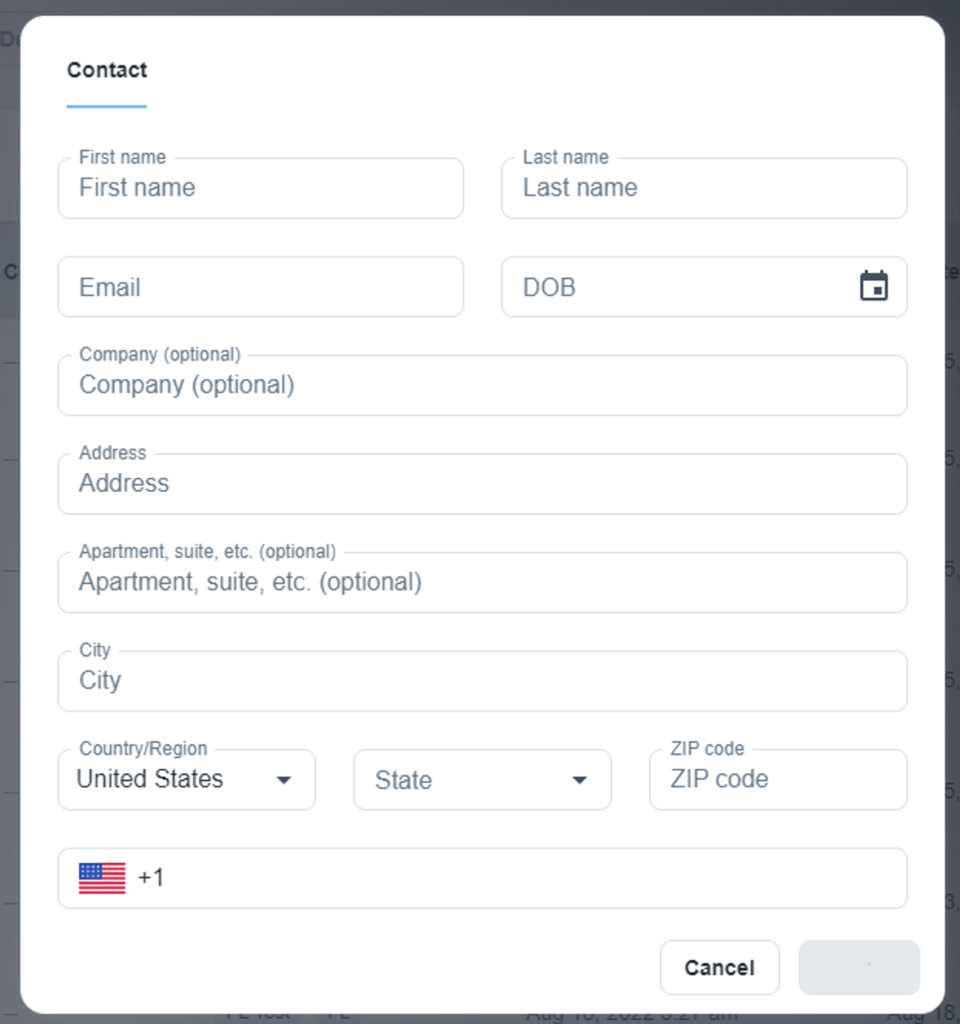
💡 You can ignore this step if you have an existing contact already.
Create the system user #
Please, open the contact you want to convert as a team member. On the contact card, you will have the option to create a system user.
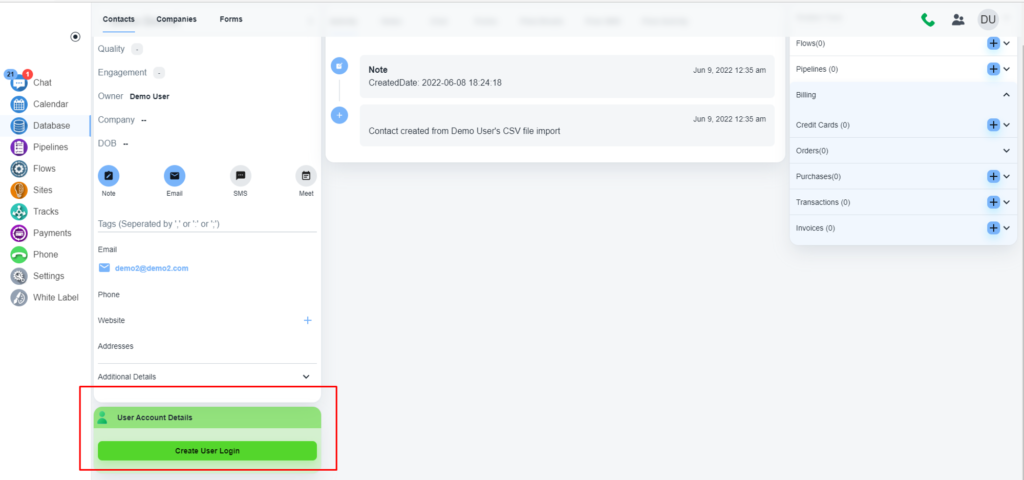
Assign, password, role, etc. for that contact.
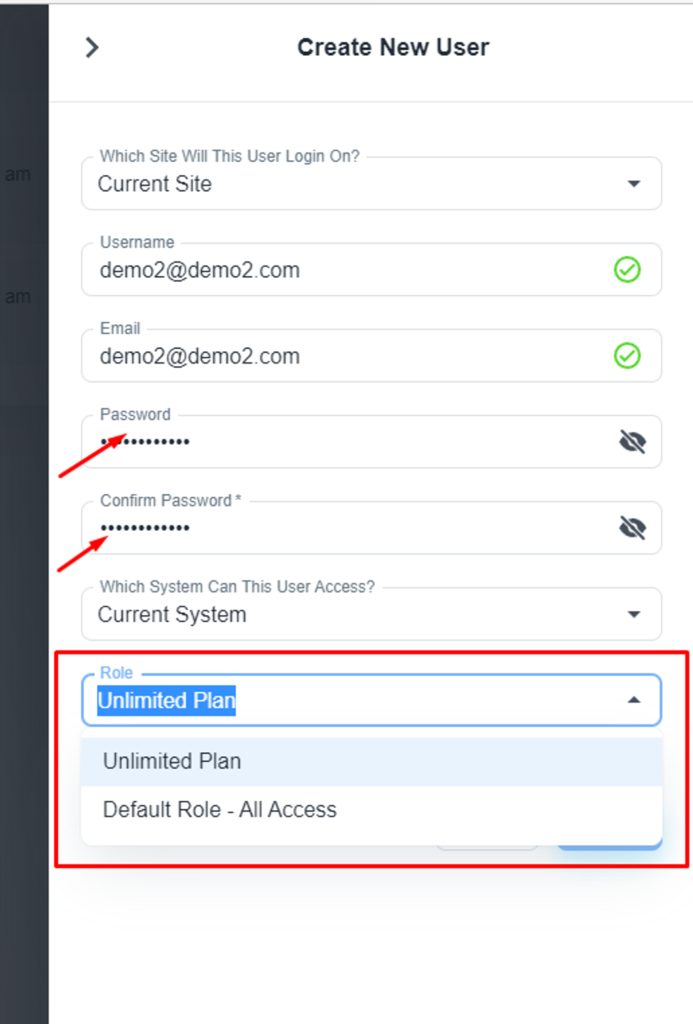
Please, choose the correct role and save the settings.



