Table of Contents
System Subscriptions #
You to check your current subscription. You can check your account’s current balance, and you can even add your card to purchase credits for your account.
Check Subscription #
After the successful login, please click on the top-left profile icon and go to the ‘My account’ from there.
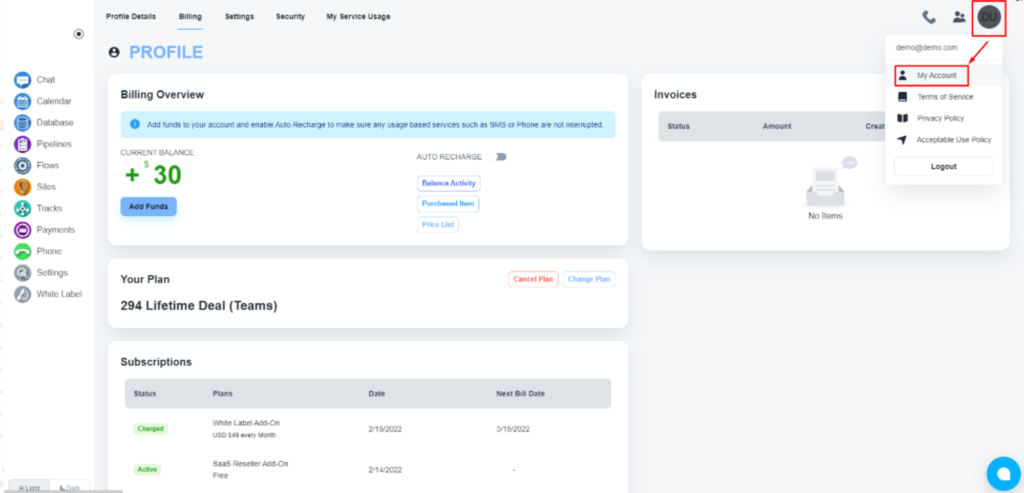
Now, click on the ‘Billing’ tab to get details of your account balance, credit card/s, and subscriptions.
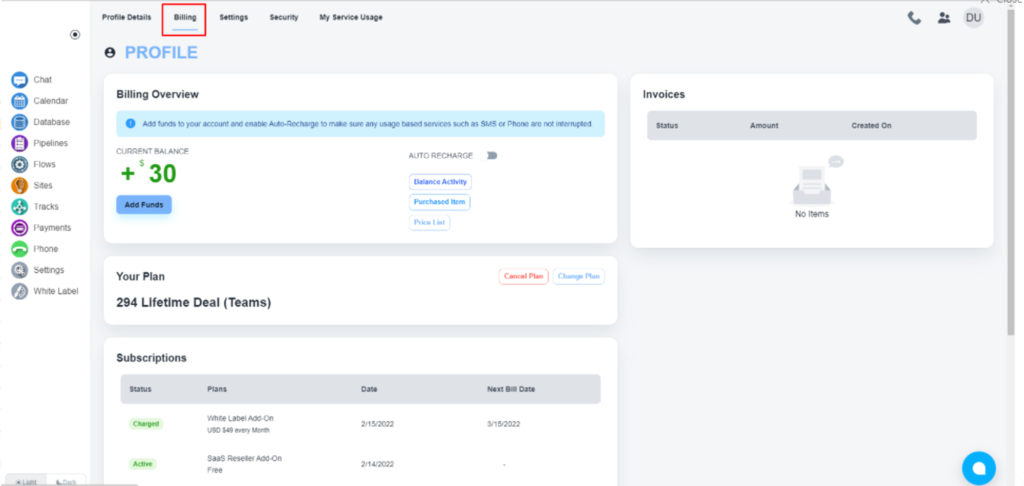
This part shows the subscription details and the next billing date if you have any.
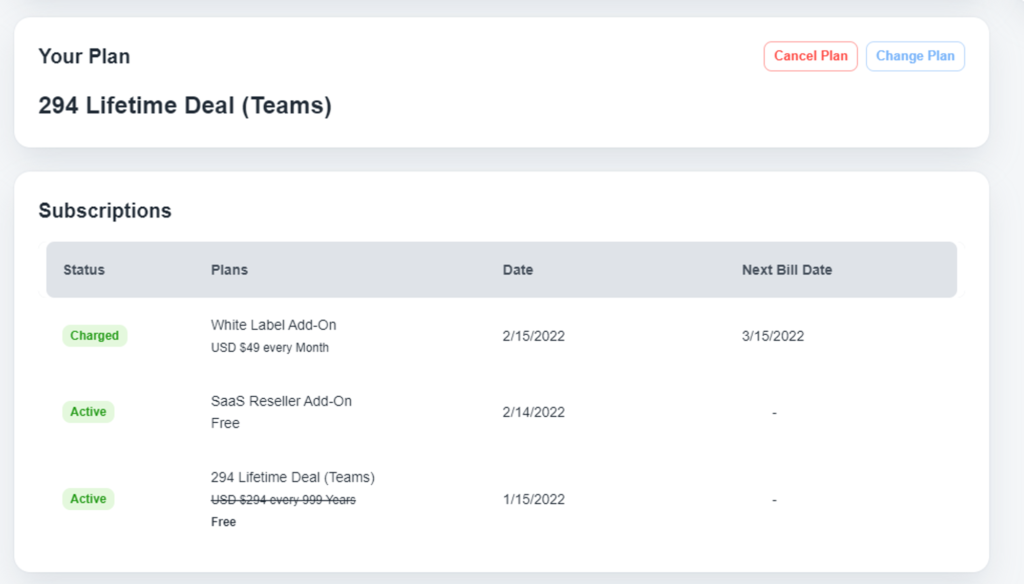
Upgrade/Cancel Subscription #
After login in to your ‘Billing’ section, under the ‘Your Plan’ area, you will get these two buttons tp cancel or upgrade your subscription plans.




